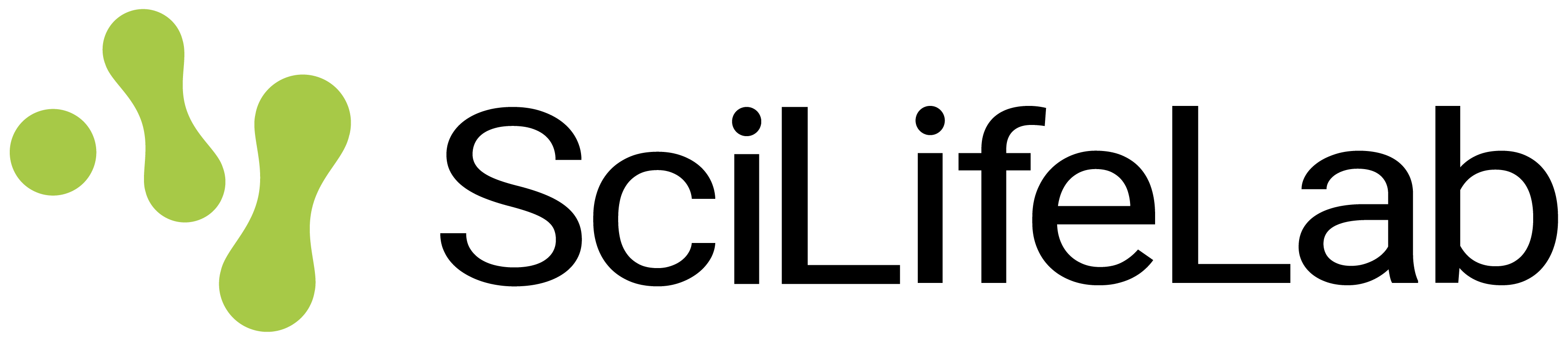Each project created by users on SciLifeLab Serve has a persistent volume attached to it. A persistent volume is essentially a folder where user folders and files (for example, data files) can be stored and accessed. This folder can then be connected to apps, models, or notebooks within that project. The connected app, model, or notebook can then access, modify, add, or delete the files in this folder. It is important to keep in mind that SciLifeLab Serve does not allow any personal or sensitive data in these persistent volumes.
Having an attached persistent volume is especially useful when an app you want to deploy has large data files that cannot be simply put into the Docker image. A persistent volume can be attached to apps that use the "Custom app" option for deployment.
When working with with notebooks, you can select to attach the project's persistent volume in the notebook creation form.
By default, each project on SciLifeLab Serve currently gets a persistent volume with 1 GB of storage. This can be increased upon request if need is demonstrated, send us an email to serve@scilifealb.se.
SciLifeLab Serve is using FileBrowser, an open source object storage software, to provide users with access to storage on the persistent volumes.
Activating file management
In order to manage files from outside of apps or notebooks you need to activate file management for your project. You can find a section "Manage Files" on your project page; click on the "Activate" button. After that you should see a button "Open File Manager" in the same section of the page. Once its status changes to "Running" you can start using it.
File management tool stays active for 24 hours. When file management expires you will need to again press "Activate". Note that the files always stay on the persistent volume, regardless of whether file management is currently active or disabled.
SciLifeLab Serve is using filebrowser, an open source file managing interface, to provide users with access to storage on the persistent volumes.
Uploading and downloading files
Click on the link "Open File Manager" to access the web interface. Here, you will see the folder "project-vol". This is the persistent volume connected to your project. All your files and folders should be located inside "project-vol" (e.g. 'project-vol/my-file.txt' or 'project-vol/my-folder/my-file.txt'), everything else will be lost.
You can create new folders and new files using the options in the left sidebar of the page.
You can upload and download files from your computer using the options in the top right menu. You can upload a file or a folder with many files.
This interface also allows uploading of large files, we tested files up to 40 GB in size (keep in mind that by default you will not have this much storage however). If your upload interrupts, try uploading the file with the same name into the same folder, and you should get a prompt to continue upload where it left off.
Frequently Asked Questions
I am stuck while following the guide. Can I get help?
Yes, feel free to get in touch with us (serve@scilifelab.se). Please provide a detailed description of the steps you carried out and where you are seeing an error or unexpected behavior.
How much storage can I get
Currently, each project gets 1 GB of storage assigned by default. Get in touch with us if you need more (serve@scilifelab.se).
Can I use this as long-term data storage?
The persistent volumes provided for each project at SciLifeLab Serve are only meant for storage of files necessary to run apps or models that are hosted on SciLifeLab Serve or for data used with a running notebook.
Can I store a sqlite database for my app?
Yes, if you think that a sqlite database is good enough for your purpose, you can use it to store data. Since it is just a file we treat it as such. Please keep in mind however that you are not allowed to store any personal or sensitive data on SciLifeLab Serve storage.
The SciLifeLab Serve user guide is powered by django-wiki, an open source application under the GPLv3 license. Let knowledge be the cure.